Each individual element, each individual task, of a project can be represented by a single card in your scope of work. This allows you to break your project down to, essentially, its atomic level.
And sometimes you’ll need to manipulate the atoms.
You can do this by selecting the cards representing the elements you need to manipulate. On the left of each card is a checkbox. Click it to select the card.
When a card is selected, the checkbox fills with bright green and has a white checkmark in it. You can select single cards or multiple cards this way – throughout the document.
Note, here, that “Service Profile” is selected, but its subordinate, “Project-Wide Tasks and Notes” is not. In this case, deleting a parent card will also delete any subordinate cards.
There is also an option to ‘select all’ or ‘select none’ at the top of the page in order to quickly select or deselect the entire project. The ‘Select’ button has a check-mark on it, and is immediately to the right of the “+Add Card” button. This button will update with a counter of how many cards are selected if you have selected cards.
And if you click on it, you’ll get the options to select or deselect everything to show:
Lastly, there are two other buttons to the right of the ‘Select’ button which will manipulate the cards you have selected.
You can easily delete your selected cards, or save them as a template. This means that you could save a bunch of project fragments, like pre-fab construction pieces, or legos, and choose the right elements for each project based on the details. This could make scoping easier down the line if you run a lot of similar projects with flexible elements.
Of course, if your projects are typically more rigid, cut-and-dry, then you may prefer to save the entire project template because you won’t be changing out various elements each time. Feel free to check out our Templates section in the Knowledge Base for more information about how you can utilize these features.
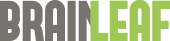
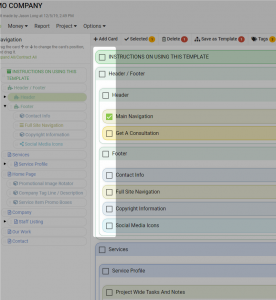
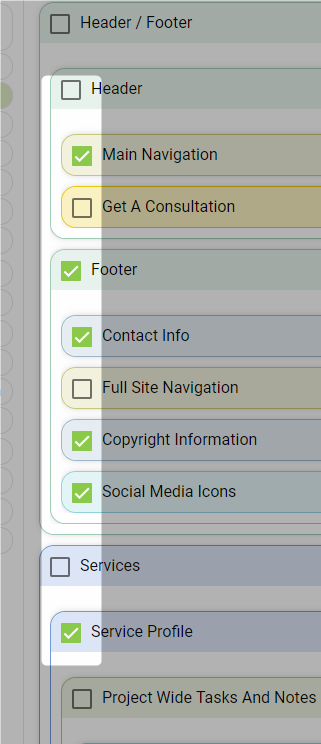
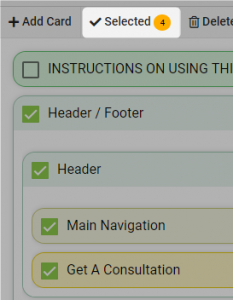
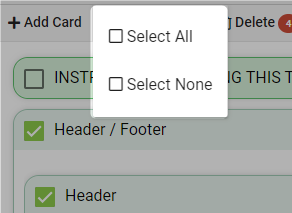
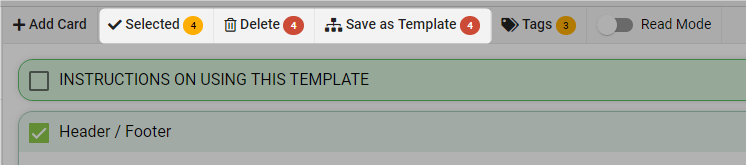
Leave A Comment?