Archiving and unarchiving projects is an important aspect of BrainLeaf because different editions are priced based on the number of active projects. An active project is one that is actively being created, approved by clients or customers, or is in the process of being built.
If the maximum number of projects is reached an additional active projects are needed there are two options:
- A currently active project can be archived.
- The Account Owner can upgrade to a higher level edition of the system.
Archiving A Project
There are two ways of archiving a project.
Method 1: Archive From The Scope Editor Page
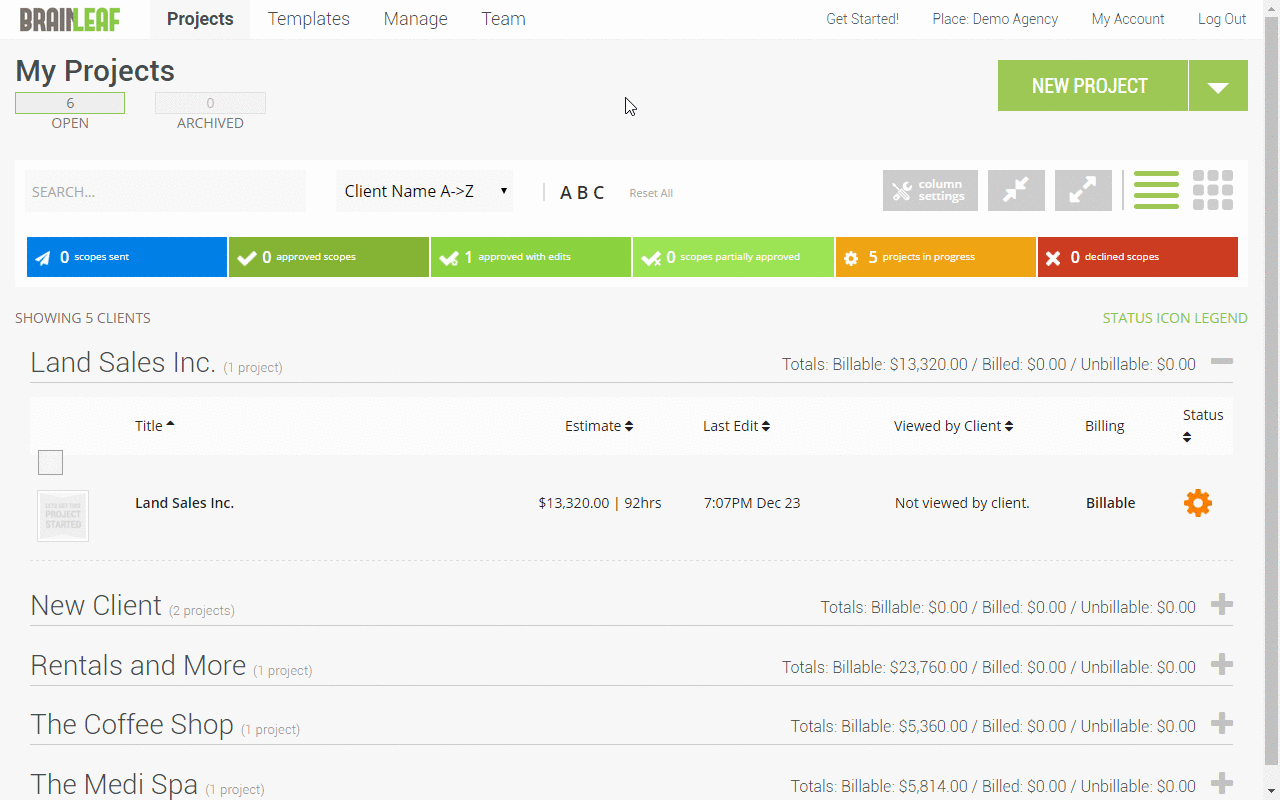
- Navigate to the Scope Editor for the scope you wish to archive.
- Click the ‘Options’ navigation item in the scope editor.
- Click the Archive Project sub-navigation item.
- A modal box will show asking if you are sure you want to archive the project. Click the ‘Archive This Project’ button on the left side of the modal box.
- You will then be taken to the list of Archived projects. To get back to the list of active projects, just click on either the ‘My Projects’ button at the top left of the page, or the ‘open’ button under the ‘My Archived Projects page header.
Method 2: Archive From The My Projects Page
This method allows you to archive multiple projects at the same time.
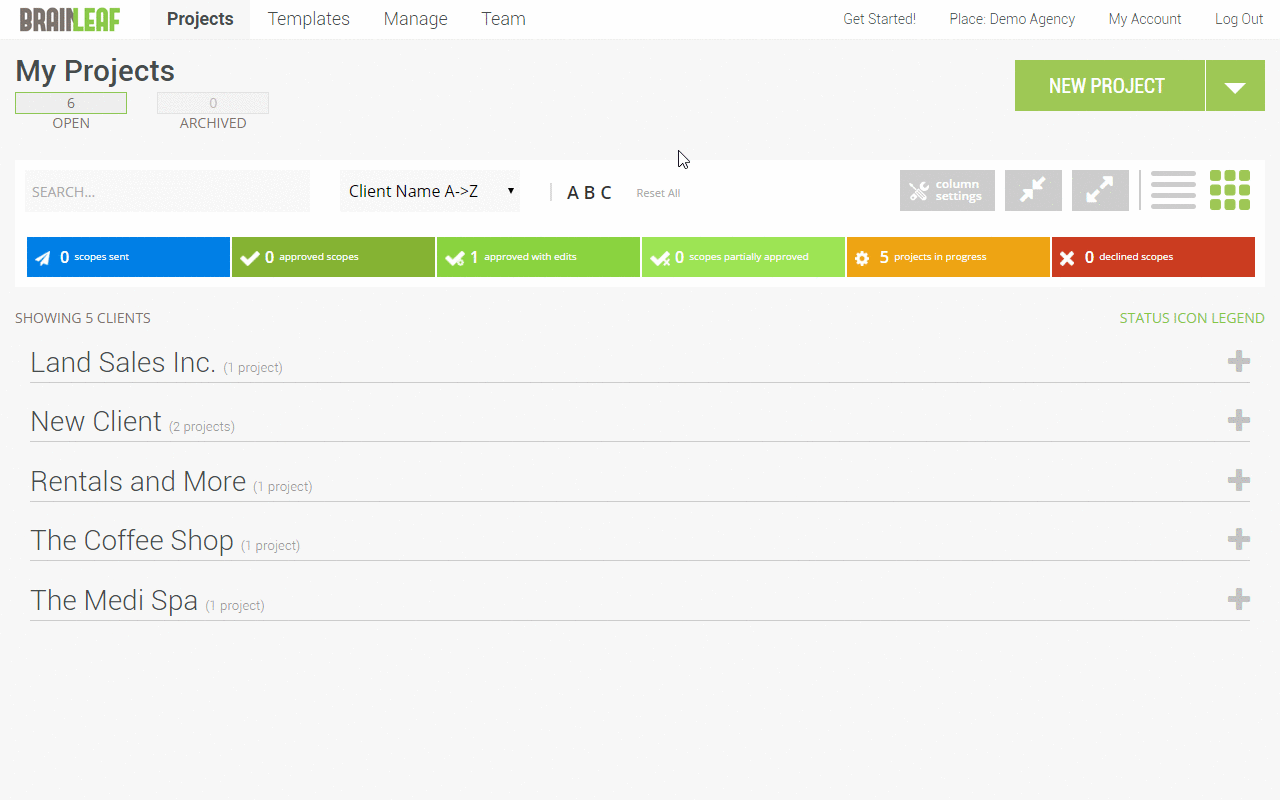
- Navigate to the Projects page from the main navigation.
- Open the client or clients with projects you want to archive in the list view.
- Click the checkbox to the left of each project you want to archive.
- When you select a checkbox, a green checkbox will show at the top left of the page.
- Roll over the green checkbox and the ‘Archive, Duplicate, and Delete’ options will be available.
- Select the ‘Archive’ option.
- A popup will be displayed asking if you confirm the action.
- Click ‘Ok’ button on the popup and your project or projects will be archived.
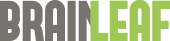
Leave A Comment?